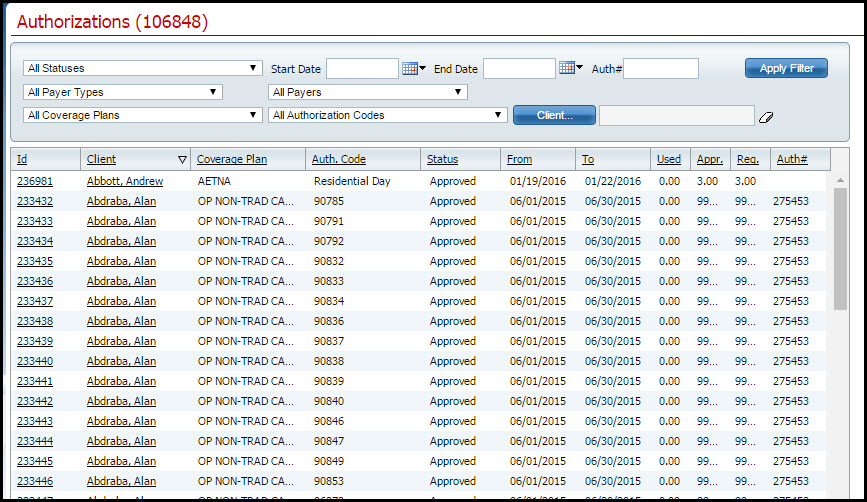
You can attach documents from the system that support the client's services for the authorization. Attaching the documents in this screen prevents needing to find the appropriate documents if the plan questions the authorization request or the authorization.
Display the Authorizations list page. Tell me how...
The Authorizations list page is displayed. View field definitions.
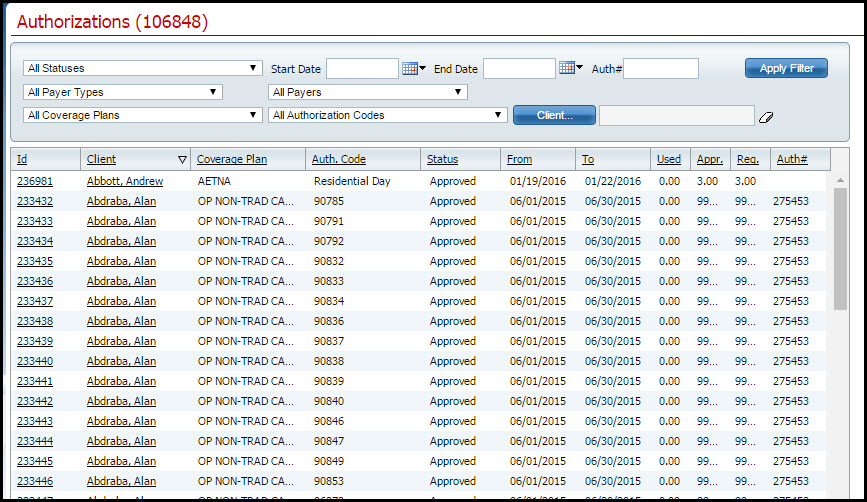
Filter the list to determine the records that are displayed. Tell me how...
Find the client you want to attach the document for.
Click the hyperlinked number in Id column.
The Authorization Details page is displayed with the client's information filled in. View field definitions.
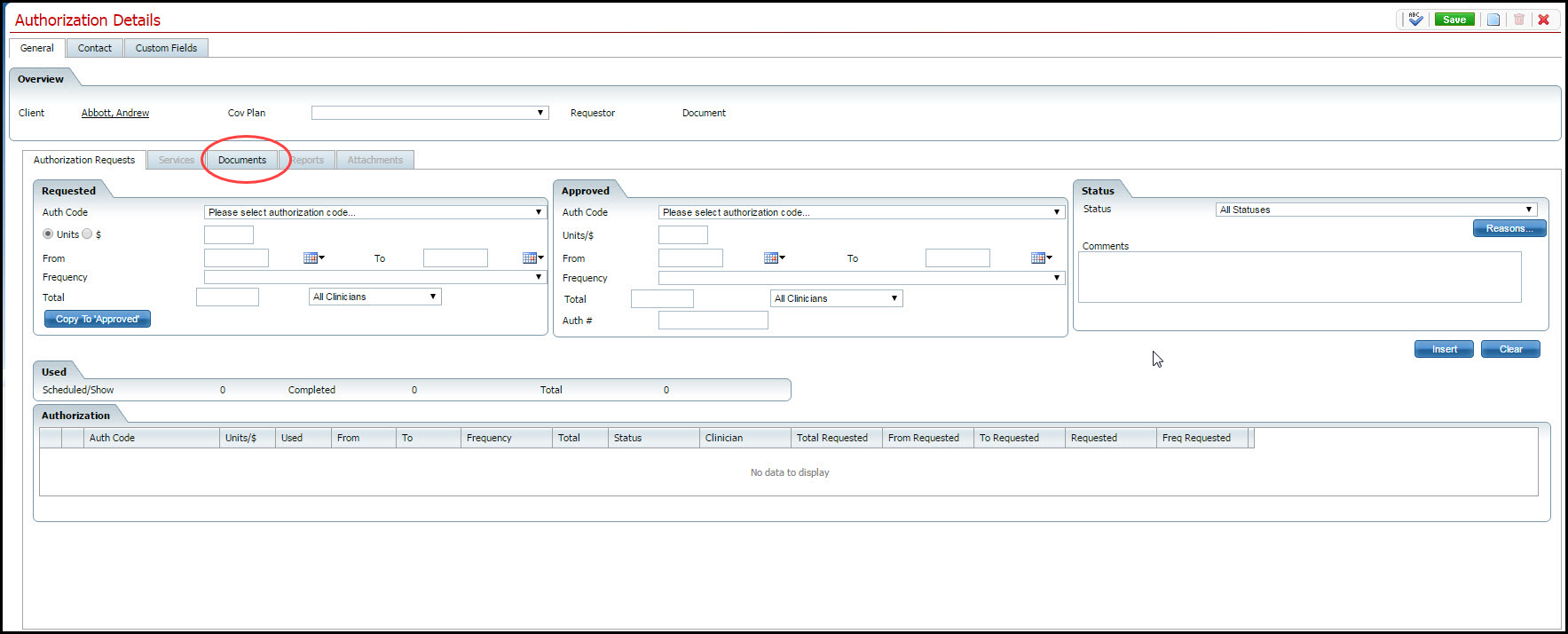
Click the Documents sub-tab. Noted the red circled area in the figure above for the location of the sub-tab..
The Documents sub-tab is displayed. View field definitions.

Click the Attach Documents button.
The Attach/Review Documents window is displayed. View field definitions.
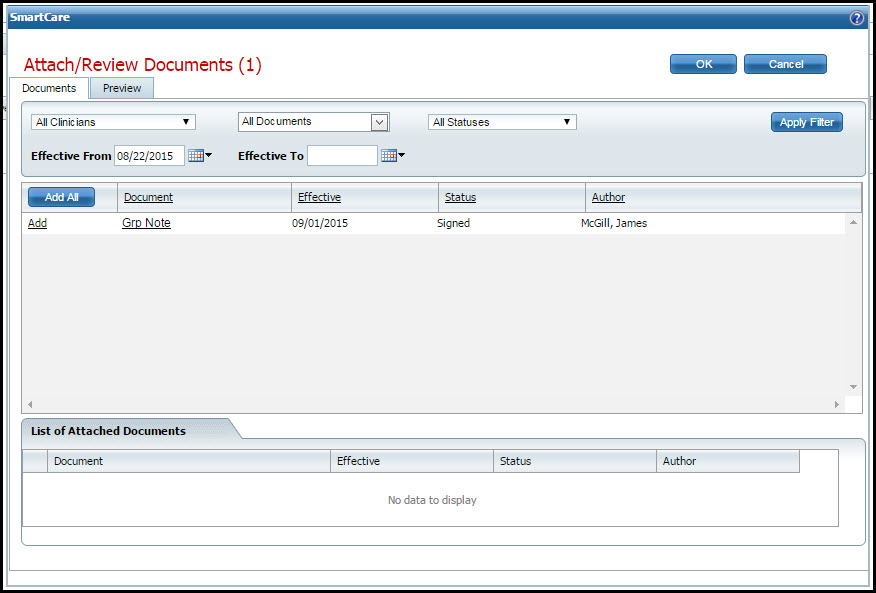
Use the filter section of the window to find the documents that you want to attach to the authorization.
If needed, click the hyperlinked document name in the Document column to review the document before attaching.
The Preview tab is displayed with the document showing.
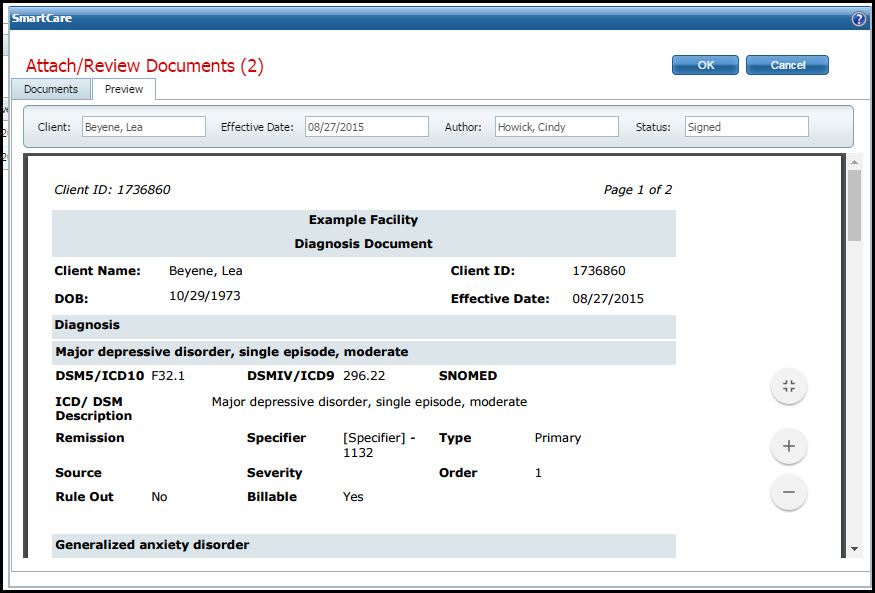
Click the Documents tab to return to the previous window.
Click the Add hyperlink to add each listed document to the authorization.
The document information is displayed in the List of Attached Documents section.
Note: You can also preview the document from this screen by clicking the hyperlinked document name in the Document column.
Click the OK button to close the window and save changes.
The Attach/Review Documents window is closed and the Authorization Details page is displayed with the Documents sub-tab active.
Display the Authorizations list page. Tell me how...
The Authorizations list page is displayed. View field definitions.
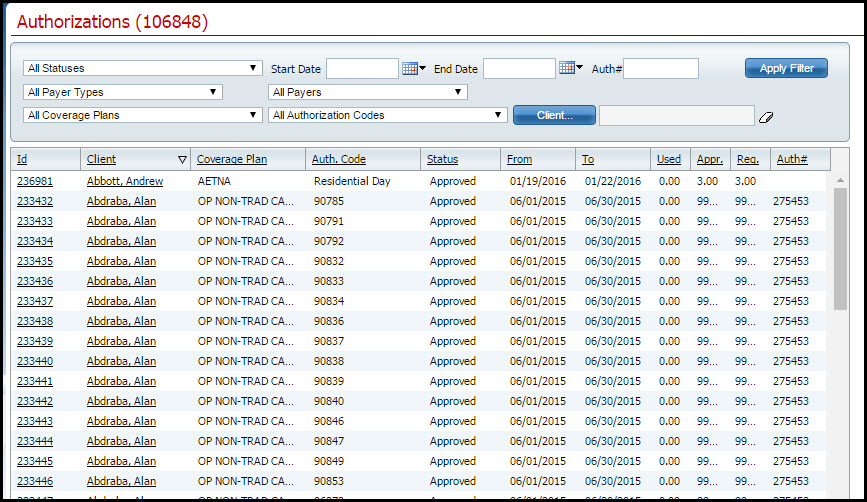
Filter the list to determine the records that are displayed. Tell me how...
Find the client you want to attach the document for.
Click the hyperlinked number in Id column.
The Authorization Details page is displayed with the client's information filled in. View field definitions.
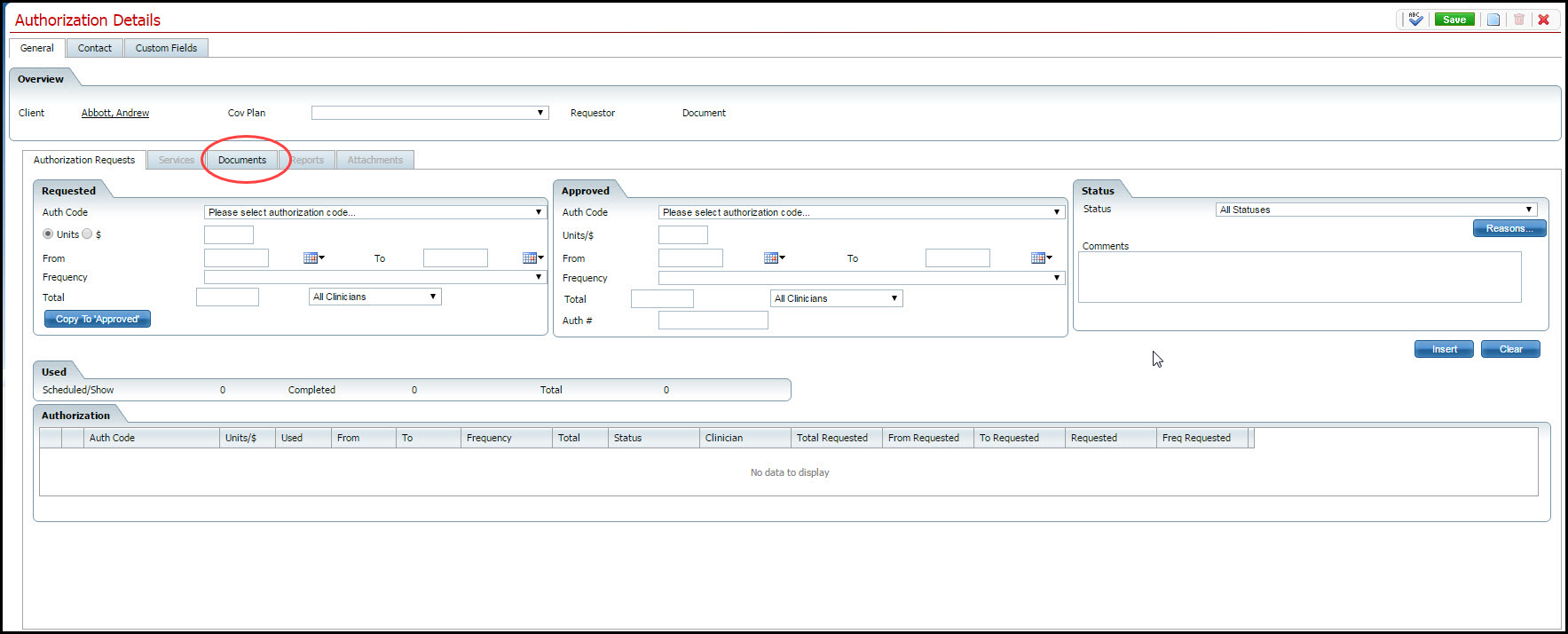
Click the Documents sub-tab. Noted the red circled area in the figure above.
The Documents sub-tab is displayed. View field definitions.

Click the Attach Documents button.
The Attach/Review Documents window is displayed. View field definitions.
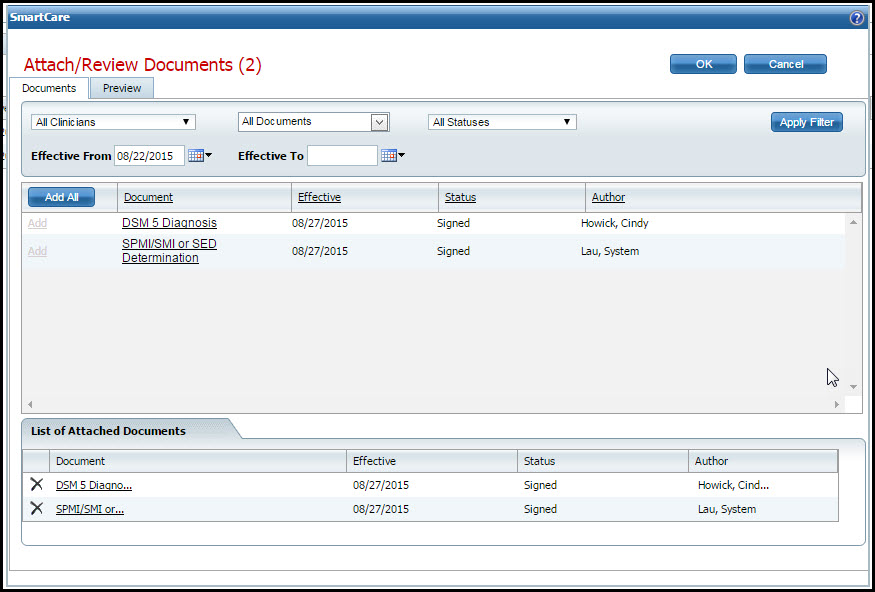
Find the attached document in the List of Attached Documents section of the screen that you want to delete.
Click the delete ![]() icon in the left column to delete the attached document.
icon in the left column to delete the attached document.
A Confirmation Message window is displayed.
Click the OK button to delete the item.
The attached document is removed.
Click the OK button to close the window.
The Authorizations Details Document sub-tab is displayed.
Why can't I access these screens?